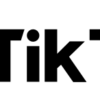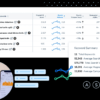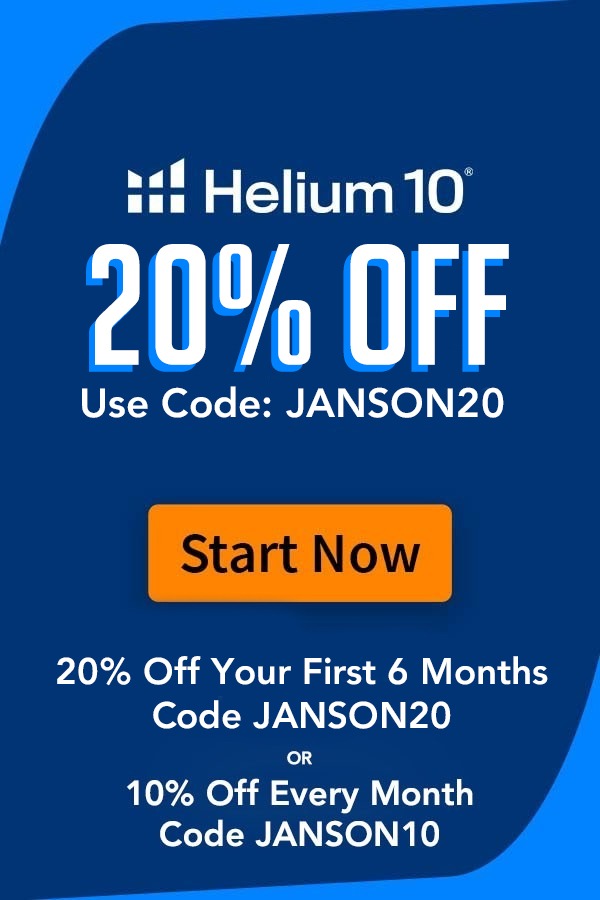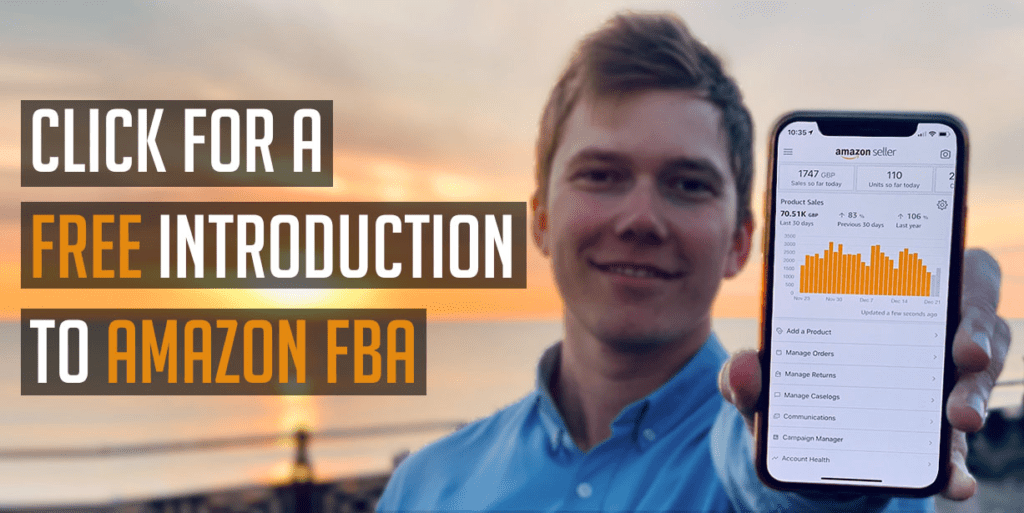Today we’re going to be reviewing my favourite tool.. jungle scout! No just kidding, it’s Helium 10!

Every successful Amazon FBA seller started as a complete beginner with no idea of what product they wanted to sell. Instead, they used tools from places like Helium 10 to tell them the best things to sell by showing them any product’s sales history, profitability, ways to differentiate and more. Yep, that’s right – if you’re searching for a product to sell on Amazon you don’t even have to leave the house if you want to be showered with product ideas that have the potential to make you thousands in profits.
Since I first started selling in 2018 I’ve generated millions in revenues and hundreds of thousands in profits and without a doubt Helium 10 helped me get there thanks to its product research and Amazon Seller tools. To people new to Amazon FBA, Helium 10 can be a little overwhelming to use, so lets have a run through of the best tools that they offer, and how you can quickly start using them once you’ve created your account, in order to find and then offer top selling products on Amazon.
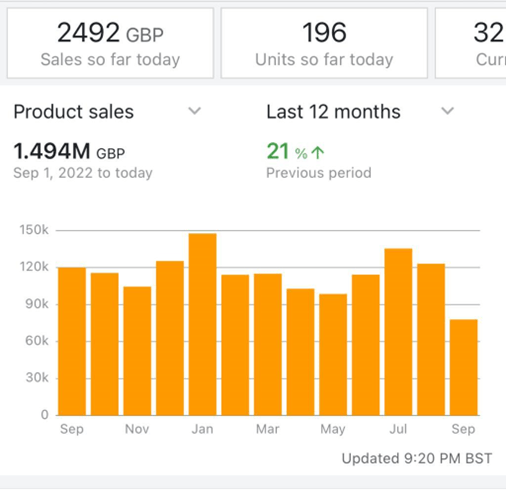
Helium 10’s Chrome Extension
Out of all of the tools that Helium 10 offers, the Chrome & Edge Extension is without a doubt the one that you’ll be using the most. It shows you how much money certain sellers are making on Amazon, how much profit the same product would make you if you sold it, and so much more. To get access to these features, the first thing you’ll need to do is search for Helium 10 Chrome Extension on Google, add it to Chrome, and then head to any Amazon marketplace of your choice and search for any product that you want to have a little nosy into.
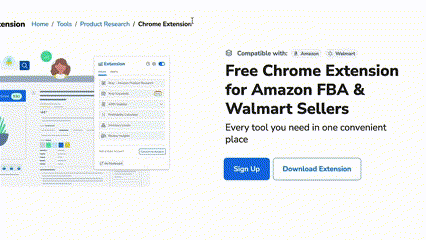
As soon as any results page loads, press the Helium 10 logo that should now appear in the top right corner of your screen, and you’ll see a short list of tools that are available for you to explore further. X-Ray is the main one that you’ll be using, which is the tool that lets you see how much sales demand there is for the product that you’ve just searched for, as well as the average price point and review score on Amazon. You can also check out whether a product is seasonal or trending by looking at its sales history and what Amazon’s fees are.
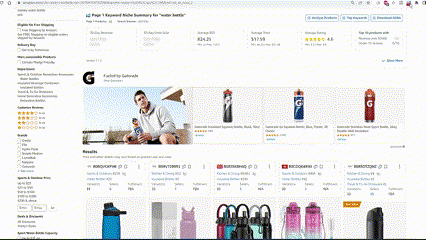
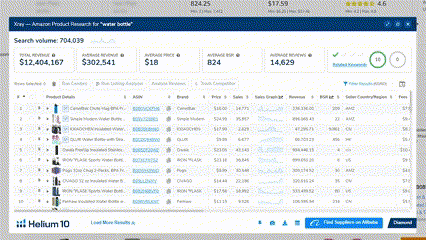
X-ray is super fun to use and if you’re just getting started, it’ll likely be a tool that you’ll be using every day whilst you’re searching for something to use – and that’s because in this one box alone (shown below), you’re provided with a load of information that quickly tells you if a product that you’ve just found is likely to be worth selling.
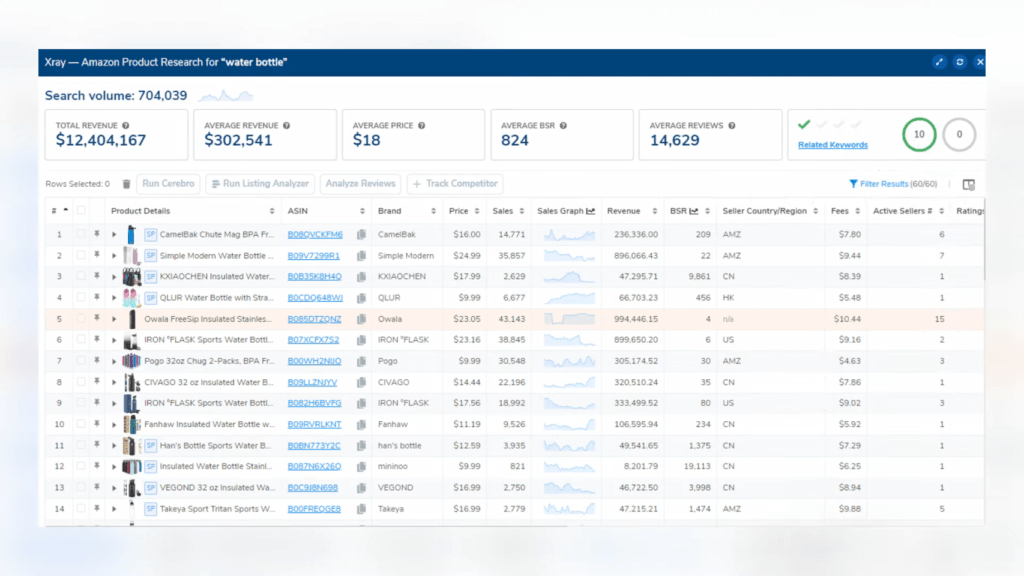
Another great tool in Helium 10’s Chrome Extension is X-Ray Keywords, which tells you all of the phrases that Amazon customers are using to find the product that you’ve just looked up. When you’re doing your product research, that’s a super useful piece of information to have, because it can help to give you clues on how to improve the product, and the type of keywords to include in your listing for SEO purposes.
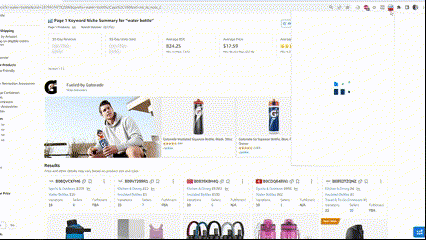
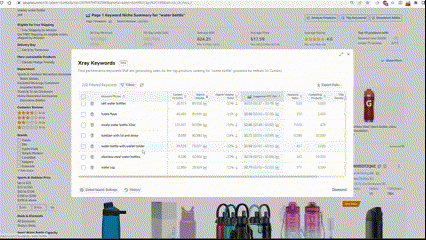
Helium 10’s free Chrome Extension also gives you the ability to look deeper into any Amazon product’s individual performance. Once you’ve loaded up any Amazon product listing, you’ll see a chart below the main image, and that contains information on price history as well as sales ranking over time – not just helpful in understanding sales and price trends as a seller, but also whether now is a good price to pay if you’re looking to make a purchase as a buyer. Pressing the profitability calculator button will also allow you to see an estimate of how much profit the seller is making, and how much you could expect to make if you sold a similar product.
The Helium 10 Chrome Extension also includes a tool called Review Insights, which summarises all of a product’s reviews, and tells you the most common things that people love and hate about a product – both of which are really helpful things to know when you’re putting together a product offer that beats all of the competition.
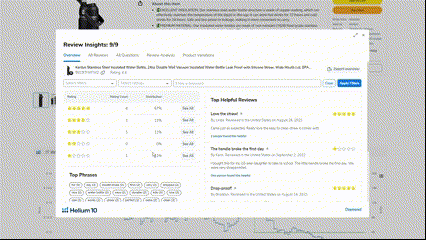
Many of Helium 10’s Chrome Extension’s features are actually free, so regardless of whether you plan to be on a paid plan or not, make sure you create a Helium 10 account, download the extension, and make use of some of these tools.
Get your 35% discount to Helium 10 here: ‘Helium 10 Discount Link‘
Helium 10’s Black Box
If you’re struggling to find a product to sell on Amazon, then Helium 10’s Black Box is something that is gonna help you a lot, which is a product database that contains millions of ideas, shown to you based on whatever criteria you choose. To access it, login to your account at Helium 10, and then select Black Box from the top of the screen. Once it’s loaded, you’ll see a load of filters that you can play with in order to narrow down the huge product list that Helium 10 has in its database. To get you started, the filters that I’ll typically use are the Amazon category of the product, the price point that it sells for, the number of reviews that it’s received, and the amount of monthly revenue that it’s generating on Amazon.
Another filter that is super useful to check out is the number of images that a product’s listing has, which if below 3 often indicates an unoptimized listing that can be improved by you.
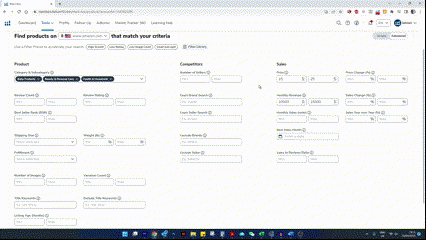
When using Black Box, the secret to finding good products is to honestly just play around and have a fiddle all of the filters in order ensure that you keep seeing new and fresh ideas. Once you’re done applying your search criteria, you hit the search button and literally within seconds you’ll be shown lots of products for you to consider selling.
Most people that learn how to use Black Box only use the tab that I’ve just shown you now, but in my view, the best part of black box is found in the next tab named ‘keywords’. This one is similar to the product finder that we just covered, but instead of you being shown actual products already on Amazon, you’ll see what customers are searching for instead, and the level of sales associated with that search term.
If you’re gonna use Black Box, then using this tab is an essential step to take when doing your Amazon FBA product research, because it will often show you search terms that customers are using to find products that aren’t even available on Amazon yet – finding a golden nugget like that means that you can get ahead of the curve, order the product and be the only one in the market that’s offering it.
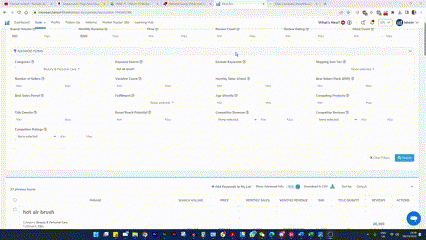
Black Box takes the pain out of finding new Amazon FBA product ideas, so if there’s one tool of helium 10 that you have to learn how to use properly, it’s this one.
Helium 10’s: Cerebro & Magnet (Product Research & Keyword Research)
If you wanna be a successful seller on Amazon, then you need to make sure that your product’s Amazon listing is search engine optimised – so using the right keywords to make you appear to the right customers. There’s no guessing involved here because Helium 10’s Cerebro and Magnet tools will both tell you what to say when describing your product in order to achieve the most success.
If you’re still doing your product research though, that doesn’t mean that you can’t use Magnet and Cerebro to help you because they both show you what customers are searching for when trying to find a specific product, and that is an amazing piece of information that you can be given, when trying to understand if there’s an opportunity for you to improve a certain aspect of a particular product..
To get the best use out of Cerebro, select it from the drop down menu on helium10.com, paste in up to 5 of your competitors ASINs – which you can find in the product detail section of every Amazon listing – and then press ‘get keywords’.
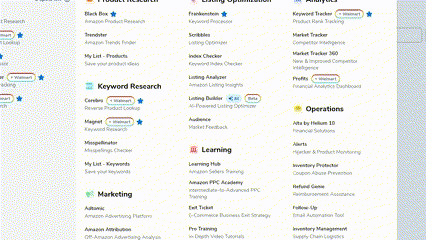
The list that you’ll be shown is likely to be huge, probably with a lot of random results, so the best way to fix that is to apply the organic match type filter, and then change ranking competitors to be at least 3. Once you’ve done that and you’ve put the results in order of how popular they are, you should have a decent list of keywords that you can include in your product’s listing in order to ensure you’ve got the best SEO and Amazon customers can easily find you.
Helium 10’s Magnet tool, kinda does a similar job to Cerebro, but instead of you using your competitors to find relevant keywords, you plug in a search term to describe the product that you want to sell, and magnet will then show you what it thinks all of the other associated search terms are that customers are using.
Like Cerebro, Magnet is helpful in allowing you to see the keywords to be use when writing you Amazon listing, but where it goes one step further, is that it can give you clues as to how you can improve your product based on what customers are searching for – and that’s because, if you look hard enough, there’ll be instances where you’ll see search terms for a specific feature of the product that’s available on Amazon yet – super handy when trying to find ways to differentiate.
Helium 10’s: Frankenstein, Listing Analyzer & Listing Builder (Listing Optimisation Tools)
In addition to using Cerebro and Magnet to get the best keywords to boost your amazon listing’s SEO, make sure you use Helium 10’s other listing tools, which include Frankenstein, Listing analyzer and the listing builder, which now uses AI to optimise your listing even further.
The Frankenstein tool is pretty simple in nature, but super helpful all the same – its job is to remove duplicates and single letter words from the list of keywords that Cerebro and magnet spat out when you were doing your keyword research. To use it, you copy and paste your keywords list into the box on the left, apply your settings, and then press process. Pretty straightforward.
Once you’ve got that refined list of keywords, you can move on to Helium 10’s Listing Builder, which helps you to write an awesome Amazon product listing that includes all of the keywords that you found during your research, which you paste in the keyword bank on the left. Really helpfully, each time you use any of your keywords when writing any part of your listing, it’ll get crossed out so that you know you haven’t missed it. Whilst writing your copy, you can also review your listing’s quality score and make suitable changes until you’ve got a mark out of 10 and you’ve got ticks next to all of the identified best practices.
For an understanding of the quality needed to beat your competition as well as things to write and mistakes to avoid now using AI, plug in your competitor’s listings in the Listing Analyzer tool.
Helium 10’s listing tools when combined with Cerebro and Magnet, help to ensure that you have an optimised listing that converts customers, so be sure to check these out.
Helium 10’s: Other Tools For Active Sellers
If you’re currently about to start selling or you even have some selling experience, then your Helium 10 subscription is still well worth keeping because there are a load of tools for active sellers too.
Two of my favourites are Refund Genie – which helps you to get reimbursements from amazon in the event of them losing your stock and not telling you, and Follow Up – which is an auto emailer that will tell the customer a bit more about your brand and request a review from them after they’ve made a purchase.

Before you can use Refund Genie, you’ll need to make sure that your Amazon account is connected to Helium 10 so that it can pull all the relevant data from amazon. Once its hooked up, select it from the dashboard, start it running and it’ll work its magic and send you a spreadsheet that tells you how much it thinks amazon owes, which you can then send to seller support in order to get your reimbursement.
The Follow Up tool also requires access to your amazon account before you can start using it, and once that’s connected you’ll be able to customize any automatic messages that you want to send to your customers, which should always include a review request. Over the years I’ve sent hundreds of thousands of these messages and I’ve also received lots of nice replies back from customers, as well as confirmation of thousands of 5-star reviews, so Follow Up is absolutely something I’d recommend setting up once you start selling.
Other features that you should definitely check out if you’re an active seller, include Keyword Tracker, which allows you to keep track of your product’s search page position for any keyword you specify, the Market Tracker – a tool that calculates your market share as well as your competitors’ relative performance, and then Alerts, which will email you or send a notification on your phone whenever you get a new review, or a change is made to your listing – essential things to know as an Amazon FBA seller if you want to reduce your anxiety.
For other free research tools click on this link: https://jansonsmith.com/here-are-the-best-free-product-research-tools-for-amazon-fba/
Conclusion
Helium 10 as you’ve seen from this article is jam packed full of helpful tools, and whilst I’ve tried my best to give you the low down of most of them, the truth is that there’s so much more that you can use to find the best products to sell. Without a doubt, if I hadn’t have had access to Helium 10 over the past 5 years, I wouldn’t have been able to take my business to 7 figures, so make sure you check them out.
Here’s a 35% discount to Helium 10: ‘Helium 10 Discount Link‘ to allow you to sample the delights of Helium 10 for a discounted price, so knock yourselves out.
So that’s it for Helium 10, one of the best tools I use to run an Amazon FBA business with results like mine. For more tips on Amazon product research, read my 4 tips to Amazon sellers when looking for a product.
If you want to learn how you can create an Amazon FBA business yourself, then check out my free training where I’ll teach you everything you need to launch your first product on Amazon and scale to $5,000+ in monthly profit.
Or if you’re ready to begin your journey and want to start with the best chances of success, apply to become a member of HonestFBA’s training programme where you’ll receive guidance & support from our team of 7-figure Amazon FBA seller experts whenever you need it.